To do so, start by locating the Windows license key for your PC.
Your license key is located in one of two locations on your Rok Box:
- On a sticker that is located on your PC case, or:
- In a text file in the c:/PCAL/OEM folder on your Rok Box's hard drive.
This is your OEM license key for Windows, purchased with your PC.
If your Rok Box Windows license key is included on a sticker:
The license key is 25 characters long and comprised of letters and numbers.

If your PC doesn't have a Windows license key sticker on it, you'll find the license key in the c:/PCAL/OEM folder on your primary hard drive.
1. Open that text file.
2. Select the 25-character key in the text file.
3. Copy (Control+C) the product key.
Activate Windows

In the settings panel, click System:

Then click Activation:


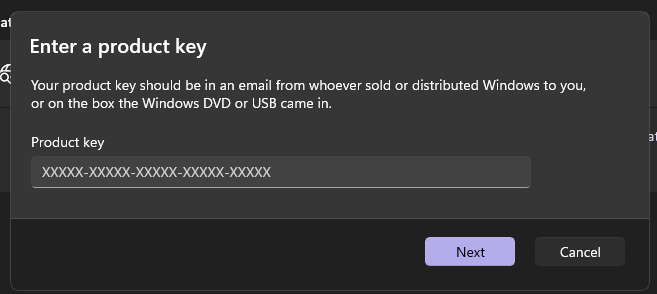
Once entered, click NEXT.
Windows should display a message that Windows has been activated on your PC.
Windows should now be reactivated.

You may close any open dialog boxes and proceed to use your PC as normal.
If you receive a message that the product key has been used on another PC
In some cases, you may receive a message that the key has been used on another PC and cannot be activated, prompting you to purchase a new Windows license key. You do not need to purchase a new license key.
This is because your key has been previously-registered on your PC, and Microsoft activation servers may have confused the registration of the key. This is not because your key was used for another PC.
In the case this happens, it is best to reactivate Windows using a method which requires usage of the Command Prompt, which is a text-based data entry system for interacting with Windows.
1. Right-click the Start button, and click Terminal (Admin
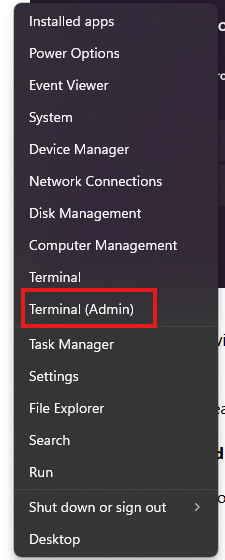
This will open the Command Prompt:
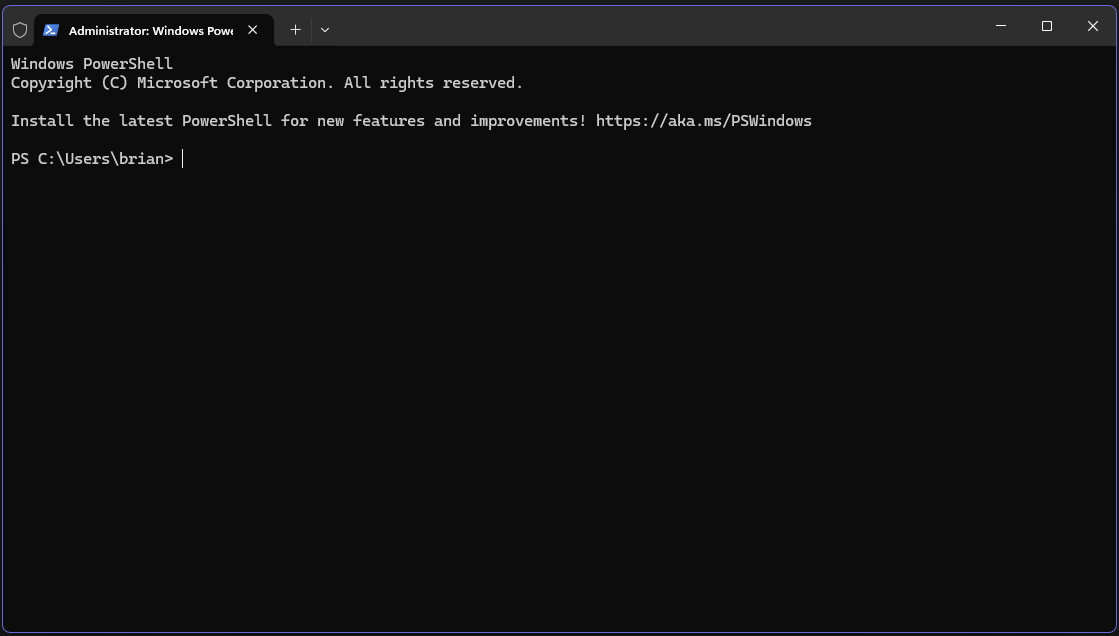
2. Select the text below and copy (control+c) it:
slmgr -ipk <Your product key here>
Paste (control+v) this text into the command prompt window, replacing the text between the <> characters with your product key that you snapped a photo of, wrote down, or copied from the text file on your hard drive.

Hit ENTER.
You'll receive a message that the product key has been successfully installed.
3. Copy the line of text below (select all text, then right-click/copy or Control+C on your keyboard).
slmgr -ato
Paste (Control+v) this text into the Command Prompt window.

Hit ENTER.
You will receive a message that Windows has has been activated.
This will be reflected in your Windows settings:
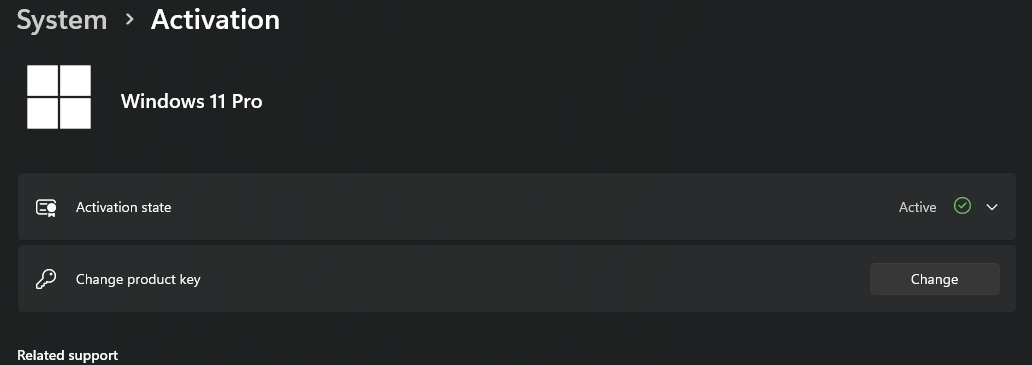
If you continue to encounter Windows activation issues, please reach out to support.
