You can certainly add more SSDs to your PC.
You'll want to get a standard SATA III SSD, such as this one:
You'll also need a SATA III data cable -- there may be two included with your PC's additional cables that came with the PC. If not, get these cables:
Then, you'll want to look for a SATA data port on your motherboard. They are located in these
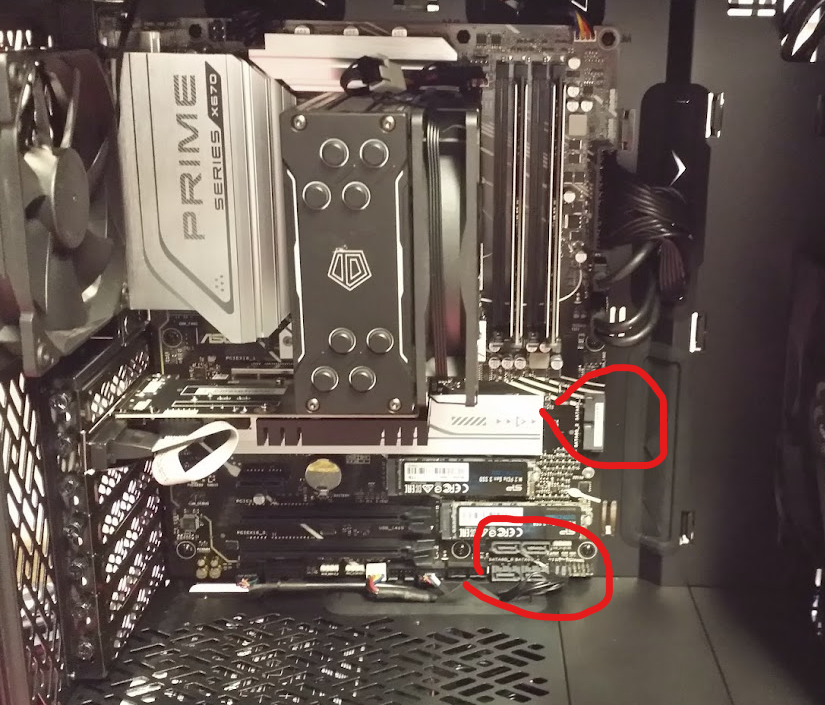
You'll also need to connect the drive to a power cable connection from your PC's power supply. Remove the right-hand side of the PC case (if you're looking at the front of the case), and locate the PSU at the bottom-right hand corner of the case.


The cables to which you'll connect your new drive will look like this:

If you don't see cables that look like this, check the cable bag that came with your PC -- there are likely cables of this kind, marked SATA, in the bag. Connect one to the back of the PSU. The PSU has modular plug connections on the back of it to which you can plug the SATA power cable:

Once that is done, mount the new drive to one of the SSD mounting plates behind the motherboard:
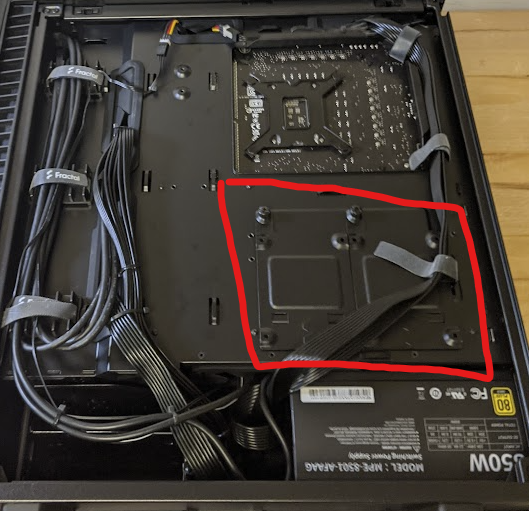
Replace the PC case sides, power up, and then right-click the Start button, and click Disk Management.
The disk management console will ask you to confirm that you wish to initialize your new drive -- click OK.
Then, right-click the new drive, click "format", and then walk through the wizard to format and name the drive.
You should now be able to use your new drive.
If you have any questions, please reach out.
