To ensure that your Windows power plan is correctly set to not allow USB ports to sleep, click Start, then type: Power, and then click on "Power options":

In Power options, click "change plan settings" for the Ultimate Power Plan:
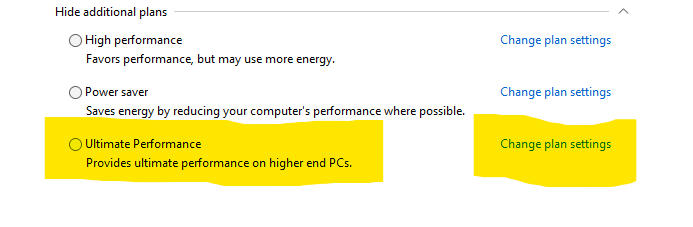
Click "Change advanced settings"

Expand the USB selective suspend heading, and ensure it is set to "Disabled".

After having done this, click OK, then "Save Changes", and close the dialog boxes and reboot your PC.
Test for the issue with a USB device or application locking up again.
